Turnitin
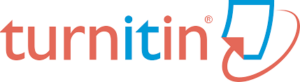
- What is Turnitin?
Turnitin is a plagiarism detection tool used by educational institutions to ensure the originality of students’ work. It compares submitted documents to a vast database of academic papers, journals, websites, and other sources to identify potential matches and similarities.
Turnitin uses advanced algorithms to compare the text in a submitted document against its extensive database of academic and non-academic content. It generates a similarity report that highlights any matching or similar text, providing a percentage score that indicates the proportion of the document that matches other sources.
- How does a faculty member can get their “Turnitin Instructor account”?
It has to be remembered that only faculty members can get the ‘Turnitin Instructor account’. The faculty member of the IITI community need to send an email to Assistant Librarian at “rajesh@iiti.ac.in” requesting for the instructor account.
- How a Turnitin Instructor account can be setup? (Click here pdf or video tutorial)
- Once LRC registered a faculty as an “Instructor” in the Turnitin, they will receive an email from the Turnitin to setup their Instructor account.
- Click on the link received in the email from Turnitin Instructor Account setup
- Enter your registered institutional email ID and name
- You will receive an email to set your password on registered email id.
- Click on the link and set your password.
- Login using the email id and password
- Change the interface from Student to Instructor from top menu bar.
- Click on “Add Class”
- Enter the required details and provide the Enrolment Key.
- Write down the Class ID and Enrolment Key for future reference.
- Open the class and “Add Assignment”
- Fill up the details in the assignment and click Submit.
- Remember to set the “Submit papers to” to “Do not store the submitted papers”. Otherwise, your papers will be deposited into Turnitin repository.
- Open the assignment and go to “Student” Tab.
- Click on “Add Student”.
- Enter the details of Student and Submit.
- Go to Assignment Tab.
- Open the assignment by clicking on view.
- Click on submit to submit your assignment.
- Enter the details of the assignment and click on submit.
- Click on the Similarity percentage to check and download the report.
- How an Instructor can submit a paper for similarity check in Turnitin?
- It has to be remembered that at least one (01) student need to be enrolled in the class to submit the paper.
- The instructor/Faculty should register themselves as a student in the class and submit the paper by clicking on the submit paper.
How the students can get their “student account”?
Students are required to request for their “student account” in Turnitin to the library at “library.turnitin@iiti.ac.in”. Alternatively, they may also send their papers for similarity check to the e-mail “library.turnitin@iiti.ac.in”.
How to setup student account?
Once student is registered in the Turnitin by LRC, you will receive an email. Through that email you need to change the password by clicking forgot your password. Once you set up your password, you need to login on Turnitin. Click on the class “Learning Resource Center”, then on the Assignment “Paper”. From here you can upload your paper .The students are allowed to submit maximum 3 numbers of paper in 24 hours.
- How to delete paper on Turnitin?
If the paper does not submit in any repository Instructor/ faculties can directly login to their account and delete their individual paper by using “Remove from Inbox” (Click here). In case, the paper is submitted to any repository the instructor should use “Request Permanent Deletion” option which will send the request to delete the paper to the Turnitin Administrator. (Click here)
Students cannot delete their papers.
- How much plagiarism is acceptable?
As per the guidelines issued by University Grant Commission (UGC) to the All-Indian universities, 10% is acceptable, rest is depending on the Guide of the students. (Click here)
- Why Turnitin is not accepting my paper?.
Turnitin accept the documents in following formats only:
- Microsoft Word .doc and .docx
- Microsoft PowerPoint .ppt, .pptx, .ppsx, and .pps
- Microsoft Excel .xls and .xlsx
- Adobe PDF .pdf
- OpenOffice Text .odt
- WordPerfect .wpd
- Hangul Word Processor File .hwp
- HTML: HTML
- Adobe PostScript .ps
- Plain text .txt
- Rich Text Format .rtf
In case Turnitin still not accept your document, kindly give attention to the graphs, pictures and other illustrations. Turnitin needs at least 20 words to examine the similarity report and do not check the images. (Click here to see image)
Students can also change the format to get the correct report, ex: “pdf to .doc or .docx”.
- What is a similarity report?
A similarity report is a detailed document generated by Turnitin that shows how much of a student’s work matches other sources. It includes highlighted text that corresponds to similar content found in the database, along with links to the original sources. This report helps instructors and students identify potential issues with originality and proper citation.
- How do I get the digital receipt for my paper?
After opening the similarity report click on the icon “↓” from the right-side panel menu and select the “Digital Receipt”. (Click here)
- How can I view similarity reports for my submissions?
Once you submit the paper and the report is generated, user will see the Similarity Percentage under the “Similarity” column. The user needs to click on the percentage to view the Originality report.
- How do I download the similarity report for my paper?
After opening the similarity report click on the icon “↓” from the right-side panel menu and select the “Current view”. (Click here)
- How to generate AI report?
AI report can be generated and view by Instructor only.
Once the originality report is generated, the instructor needs to click on the AI percentage from the right-side panel menu. After opening the page, the instructor needs to click on the icon “↓” from the right top corner to download the AI report.
- I can’t join my class. My ID number and enrolment key aren’t working.
Usually, the students are not provided with any ID number and enrolment key. They are directly get registered by LRC. In case you get removed from the Turnitin Class, kindly visit the library.
- Can Turnitin help me improve my writing skills?
While Turnitin is primarily a tool for detecting potential plagiarism, it can indirectly help you improve your writing skills by highlighting areas where you need to improve citation practices. Use the feedback from Turnitin to understand how to better integrate and attribute sources in your writing.
